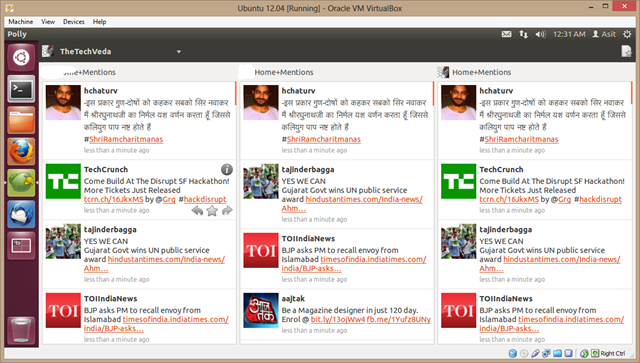Mate is a Linux Desktop that is getting increasingly popular these days because it looks like the original Gnome 2.x desktop that so many people like but is no more available now. Read my post if you want to know how to install it on your Ubuntu machine.
However, people who have used Unity desktop (default in Ubuntu) like this one feature very much -- the title bar of a maximized application merges with the OS task bar giving more space to the application! The name "Unity" also signifies the same. How cool will it be if such a feature is also available in Mate.. yes it is!
Step 1
Run this command on a terminal:
sudo apt-get install mate-netbook
Step 2
Right click at any empty space on your task bar and select "Add to Panel...". From the list that opens up find and select "Window Picker" and click on "Add" button and then "Close" button.
Step 3
Run this simple command from terminal:
mate-maximus -m &
"mate-maximus" is a background daemon that handles the application windows you open and hides their title bars to give you more space on the desktop.
Step 4
Now we will add the above daemon to our Startup Applications list so that it starts up on every login and handles any windows we open. Just open System >> Preferences >> Startup Applications menu path and add this command "mate-maximus -m" (without the quotes obviously) to the list.
Step 5
Nothing. Try starting any application like Firefox and maximize it if not already. See how the title bar is not there. Instead there is an icon for the application in the widget we added to the taskbar. There is also the name of current application and a close button to close it right next to it!
It is very straightforward to do though I would expect a smoother way to do it from Mate developers. I hope that will be added in next versions of it. This feature is called "Maximus" in Mate as you might have already noticed in the command name.
I hope I was able to describe the process well. Please remark/criticize in the comment box. Take care :)
However, people who have used Unity desktop (default in Ubuntu) like this one feature very much -- the title bar of a maximized application merges with the OS task bar giving more space to the application! The name "Unity" also signifies the same. How cool will it be if such a feature is also available in Mate.. yes it is!
Step 1
Run this command on a terminal:
sudo apt-get install mate-netbook
Step 2
Right click at any empty space on your task bar and select "Add to Panel...". From the list that opens up find and select "Window Picker" and click on "Add" button and then "Close" button.
Step 3
Run this simple command from terminal:
mate-maximus -m &
"mate-maximus" is a background daemon that handles the application windows you open and hides their title bars to give you more space on the desktop.
Step 4
Now we will add the above daemon to our Startup Applications list so that it starts up on every login and handles any windows we open. Just open System >> Preferences >> Startup Applications menu path and add this command "mate-maximus -m" (without the quotes obviously) to the list.
Step 5
Nothing. Try starting any application like Firefox and maximize it if not already. See how the title bar is not there. Instead there is an icon for the application in the widget we added to the taskbar. There is also the name of current application and a close button to close it right next to it!
It is very straightforward to do though I would expect a smoother way to do it from Mate developers. I hope that will be added in next versions of it. This feature is called "Maximus" in Mate as you might have already noticed in the command name.
I hope I was able to describe the process well. Please remark/criticize in the comment box. Take care :)